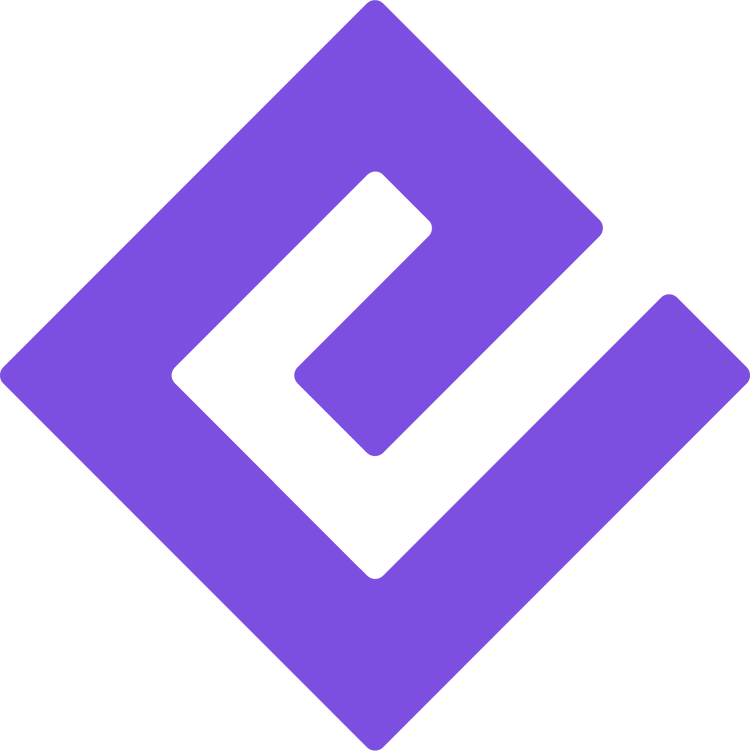Eventnoire is the premiere event platform for event planners, organizations, and marketers that celebrate and embrace culture.
Below is a list of frequently asked questions and content to help provide an overview of the features available on our web platform that you will enjoy! Eventnoire offers a software solution to event planners for online event registration, venue selection, event management, mobile apps for events, and e-mail marketing catered to you.
Direct any questions directly via email to: support@eventnoire.com
FULL DEMO: You can watch a demo for Event Organizers with this link